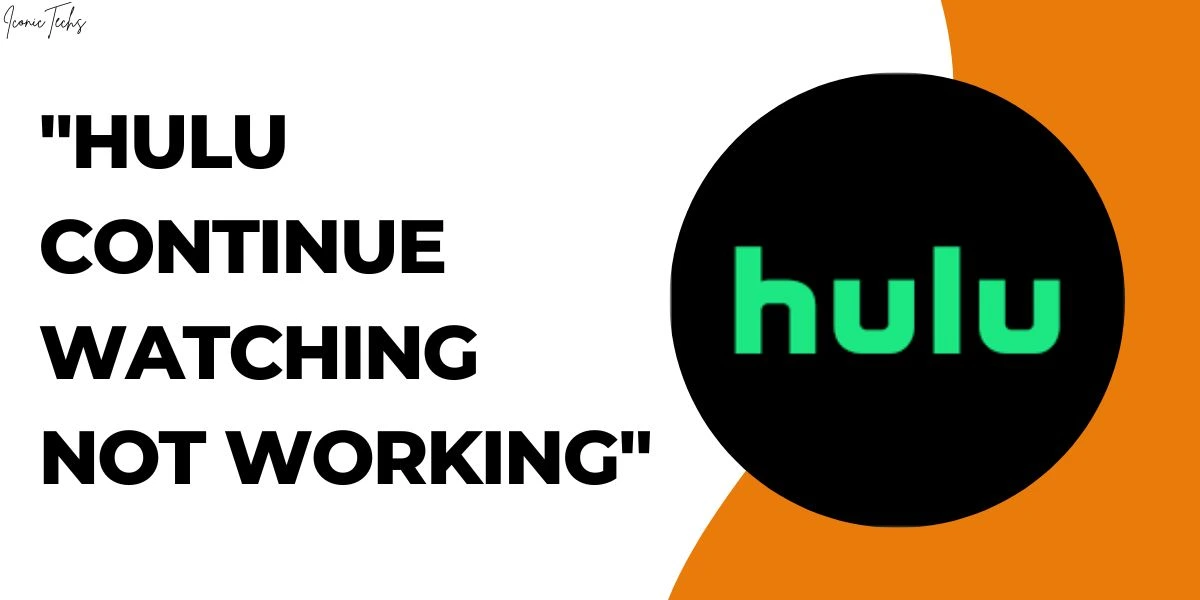How to Fix the Issue of “Hulu Continue Watching Not Working”?
Hulu is a popular streaming platform where you can watch lots of movies and TV shows. One cool feature is “Continue Watching,” which lets you pick up from where you left off in a show.
But sometimes, this feature may not work correctly.
In this article, we’ll show you how to fix the “Hulu Continue Watching Not Working” issue step-by-step.
Why “Continue Watching” Matters?
“Continue Watching” is handy because it remembers where you stopped in a show or movie. So, you can easily resume watching without searching for it again.
Common Reasons for the Issue
Here are some common reasons why the “Hulu Continue Watching Not Working” problem can occur:
- Cache and Cookies: Accumulated cache and cookies can cause trouble with the Hulu app.
- Outdated App: Using an old version of the app might lead to compatibility problems.
- Internet Connectivity: Weak or unstable internet can disrupt the “Continue Watching” feature.
- Device Compatibility: Older devices might not support the latest Hulu updates.
How to Fix the Issue “Hulu Continue Watching Not Working”?
Let’s go through the solutions step-by-step:
1. Clear Cache and Cookies
- Open the Hulu app.
- Find the settings or preferences.
- Look for options like “Clear Cache” and “Clear Cookies.”
- Restart the app and check if “Continue Watching” works.
2. Update the Hulu App
- Go to your app store (Google Play Store or Apple App Store).
- Search for “Hulu” and find the app’s page.
- If there’s an update available, click “Update.”
- After updating, reopen the app and see if “Continue Watching” is fixed.
3. Check Internet Connection
- Test your internet by using other apps or websites.
- If it’s unstable, restart your router or try another network.
- Open Hulu again after fixing the connection.
4. Use a Compatible Device
If you have an old device, try using a newer one. Or, use streaming devices like Roku or Amazon Fire Stick.
Check for Hulu Server Outage
Sometimes, Hulu’s servers have problems, affecting features like “Continue Watching.” Check Hulu’s website or social media to see if there are any server issues.
Reinstall the Hulu App
If the previous solutions didn’t work, try uninstalling and reinstalling the app. This can fix any app-related issues.
Contact Hulu Support
If nothing else helps, reach out to Hulu’s customer support. They have experts to assist with technical problems.
Alternatives to “Continue Watching”
While you troubleshoot, keep track of your progress manually. Write down where you stopped in a show or movie, so you can pick up from there.
Conclusion
To sum it up, you can fix the “Hulu Continue Watching Not Working” issue by clearing cache and cookies, updating the app, fixing your internet, or using a compatible device.
These steps will get you back to enjoying uninterrupted streaming with “Continue Watching.”
FAQs: Hulu Continue Watching Not Working
Why is the “Continue Watching” feature missing?
The feature might be temporarily unavailable due to server issues or app bugs. Try refreshing or restarting your device.
Can I turn off “Continue Watching”?
No, Hulu doesn’t have an option to disable the feature. But you can remove specific titles from the “Keep Watching” section.
Why isn’t my progress syncing across devices?
Make sure you use the same account on all devices and try restarting the apps to fix syncing issues.
Will clearing cache delete my downloads?
No, clearing cache and cookies won’t delete your downloaded content. It only removes temporary data.
How often should I update the Hulu app?
Check for updates regularly and install them to get the latest features and fixes for a smooth streaming experience.