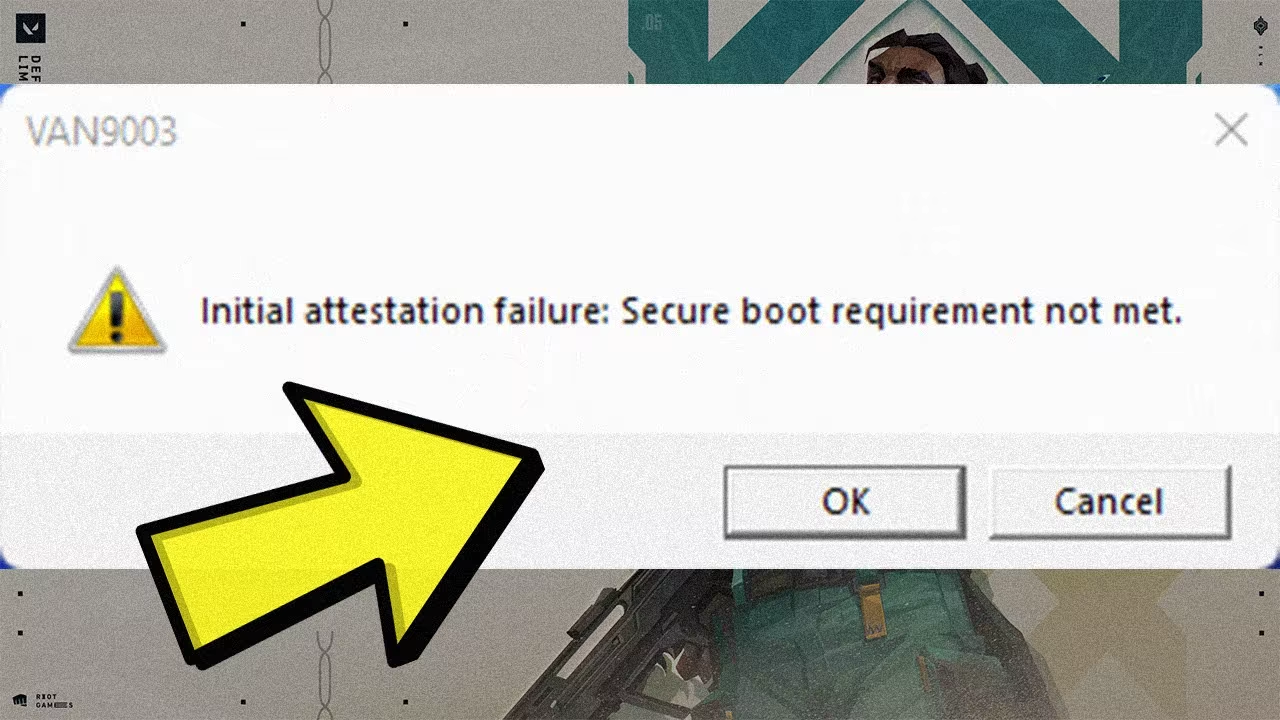How to Fix Valorant VAN9003 Error?
Are you a Valorant enthusiast excited to dive into the game, only to be greeted by the dreaded VAN9003 error?
Fret not, as we’re here to help you overcome this obstacle and get back to enjoying your favorite game.
This guide will explore the ins and outs of the Valorant VAN9003 error, discussing its causes and providing comprehensive solutions.
What Is the Valorant VAN9003 Error?
Before delving into the fixes, let’s demystify the VAN9003 error. This error often appears when players attempt to launch Valorant.
It’s frustrating, but understanding the root causes is crucial to resolving it.
Common Causes of the Valorant VAN9003 Error
- Network Issues: One of the most prevalent causes of the VAN9003 error is network-related problems. A weak or unstable internet connection can hinder Valorant’s ability to connect to the game’s servers.
- Firewall Restrictions: Your firewall might be blocking Valorant from accessing the internet, leading to the VAN9003 error.
- VPN Interference: If you’re using a VPN while playing Valorant, it could be causing conflicts with the game’s servers.
- Outdated Graphics Drivers: Outdated or incompatible graphics drivers can result in various errors, including VAN9003.
- Riot Games Server Problems: Sometimes, the issue isn’t on your end. Riot Games might be facing server problems that lead to the VAN9003 error.
How to Fix the Valorant VAN9003 Error?
Checking Your Internet Connection
Before trying anything else, ensure your internet connection is stable. You can do this by:
- Restarting Your Router: A simple router restart can often resolve connectivity issues.
- Wired Connection: If you’re on a wireless connection, try switching to a wired one for a more stable connection.
Adjusting Firewall Settings To address firewall issues:
- Disable Firewall: Temporarily disable your firewall to check if it’s the cause of the error. If Valorant runs without issues, you may need to create exceptions in your firewall settings.
- Adding Valorant to Exceptions: Add Valorant to your firewall’s list of exceptions to prevent it from being blocked.
VPN Configuration
If you suspect your VPN is causing the VAN9003 error:
- Disable VPN: Turn off your VPN while playing Valorant. If the error disappears, you should consider using Valorant without a VPN or finding a VPN service that is compatible with the game.
Updating Graphics Drivers
To ensure your graphics drivers are up to date:
- Visit the Manufacturer’s Website: Go to the website of your graphics card manufacturer and download the latest drivers for your hardware.
- Automatic Updates: Some graphics drivers can be set to update automatically. Check your settings to enable this option.
Riot Games Server Status
If the VAN9003 error persists, it might be a server-related issue. In such cases:
- Check Riot Games’ Social Media: Visit Riot Games’ official social media channels for updates on server status.
- Wait for Maintenance to Conclude: If Riot Games is performing maintenance, patiently wait for it to finish.
These are the methods you can follow to fix the Valorant VAN9003 Error. If You Have any solution you can help the audience just comment.