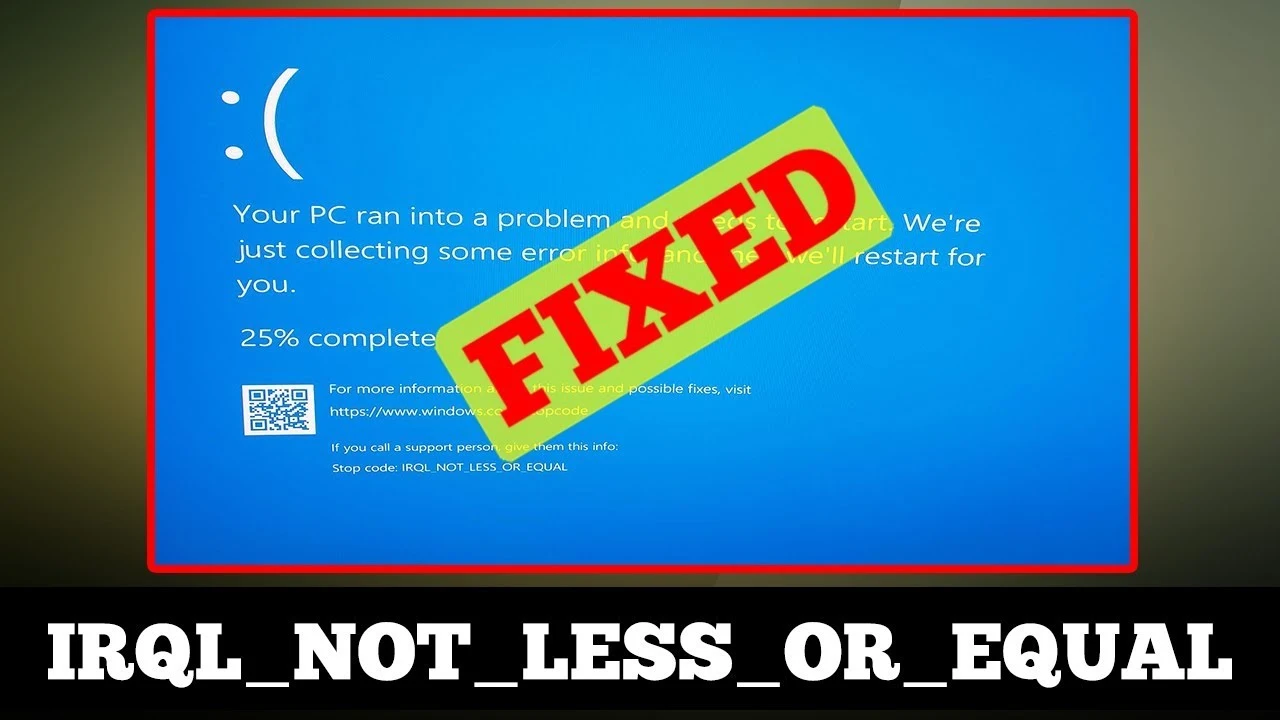How to Fix “IRQL Not Less or Equal” Errors in Windows?
If you are a Windows user, you might have encountered the dreaded “IRQL Not Less or Equal” error at some point. This blue screen error can be frustrating and disruptive, causing your system to crash and potentially leading to data loss.
However, fear not! In this article, we will guide you through the process of resolving the “IRQL Not Less or Equal” error in Windows.
We will cover various methods, from simple troubleshooting steps to more advanced solutions.
What is the “IRQL Not Less or Equal” Error?
The “IRQL Not Less or Equal” error is a blue screen error that occurs in Windows operating systems when a process or driver attempts to access a memory address without the necessary permission.
This can lead to conflicts, system crashes, and the infamous blue screen of death (BSOD). Understanding the root cause of this error is crucial for effectively resolving it.
Common Causes of the Error
Several factors can trigger the “IRQL Not Less or Equal” error in Windows. Some of the common causes include:
- Outdated or corrupted device drivers.
- Malware or virus infections.
- Faulty RAM or hardware issues.
- Incompatible hardware or software.
- Overclocking the CPU beyond stable limits.
Identifying the specific cause of the error is vital in determining the appropriate solution.
Basic Troubleshooting Steps
Step 1: Restart Your Computer
Sometimes, a simple restart can fix temporary glitches and resolve the error. Before diving into more complex solutions, try restarting your computer and see if the error persists.
Step 2: Check for Windows Updates
Keeping your Windows operating system up-to-date is essential for stability and security. Go to the Settings menu, click on “Update & Security,” and check for any available updates. Install them and see if the error persists.
Step 3: Update Device Drivers
Outdated or incompatible device drivers can often cause the “IRQL Not Less or Equal” error. To update your drivers, follow these steps:
- Press Win + X and select “Device Manager.”
- Right-click on a device and choose “Update driver.”
- Select “Search automatically for updated driver software.”
Repeat this process for all devices until all drivers are updated.
Step 4: Scan for Malware
Malware infections can lead to various system issues, including the “IRQL Not Less or Equal” error. Use a reputable antivirus program to scan your system thoroughly and remove any threats.
Advanced Solutions
Solution 1: Check Hardware Compatibility
Incompatible hardware can cause conflicts and errors. Verify that all your hardware components are compatible with your system and each other. Consult your motherboard and component manuals for compatibility details.
Solution 2: Disable Overclocking
Overclocking your CPU or GPU may increase performance but can also lead to instability. Try disabling overclocking and check if the error persists.
Solution 3: Restore Your System
Windows provides a system restore feature that allows you to revert your system to a previous state when it was working correctly. To use this feature, follow these steps:
- Press Win + R, type “rstrui,” and hit Enter.
- Follow the on-screen instructions to restore your system.
Solution 4: Check for Faulty RAM
Faulty RAM modules can cause a range of issues, including the “IRQL Not Less or Equal” error. To check for faulty RAM, follow these steps:
- Press Win + X and select “Windows Memory Diagnostic.”
- Choose “Restart now and check for problems.”
The system will restart, and the memory diagnostic tool will run. If it detects any issues, consider replacing the faulty RAM.
Resolving “IRQL Not Less or Equal” in Specific Scenarios
Scenario 1: Error While Installing New Hardware
If the error occurs when installing new hardware, double-check its compatibility with your system. Ensure that you have installed the correct drivers and that the hardware is properly seated.
Scenario 2: Error After Installing a Software
In this scenario, the recently installed software might be the culprit. Try uninstalling the software and see if the error goes away. If so, consider finding an alternative or checking for updates to the software.
Scenario 3: Error During Gaming
Gaming-related “IRQL Not Less or Equal” errors can be challenging to pinpoint. Ensure that your graphics card drivers are up-to-date and that your system meets the game’s minimum requirements. Consider lowering graphical settings to reduce strain on your hardware.
Prevention Tips
To minimize the chances of encountering the “IRQL Not Less or Equal” error in the future, follow these prevention tips:
- Tip 1: Keep Windows and Drivers Updated: Regularly check for Windows updates and driver updates to ensure your system is stable and secure.
- Tip 2: Be Cautious with New Software: Before installing new software, research its compatibility and reputation.
- Tip 3: Regularly Clean Your System: Dust and debris can cause overheating, leading to system instability. Clean your system regularly to prevent such issues.
- Tip 4: Maintain Proper Ventilation: Ensure your computer has adequate ventilation to avoid overheating.
Final Words
Experiencing the “IRQL Not Less or Equal” error in Windows can be frustrating, but it is not an insurmountable problem.
By following the troubleshooting steps and solutions outlined in this article, you can resolve the issue and prevent it from happening again.
FAQs: IRQL Not Less or Equal
What should I do if the error persists even after trying all the solutions?
If the error persists, consider seeking help from a professional technician who can diagnose and fix the issue.
Can the “IRQL Not Less or Equal” error cause data loss?
Yes
Is overclocking safe?
Overclocking can increase performance, but it can also lead to stability issues and hardware damage if not done properly.
How often should I clean my computer?
It is advisable to clean your computer’s internal components, especially fans and heat sinks, every few months to maintain proper ventilation and prevent overheating.

Hey, My Name Is Sahitya Porwal Founder Of IconicTechs. I Am A Digital Content Creator. I Love To Share Information About Gaming & Technology.