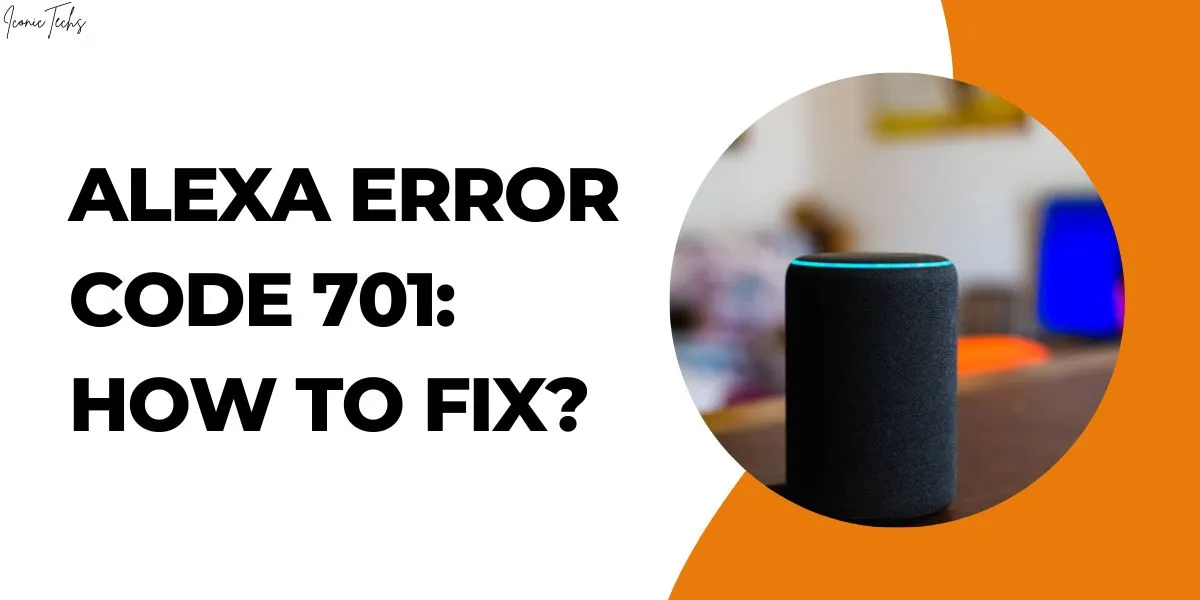Alexa Error Code 701: How to Fix?
In this article, we will explore what Alexa Error Code 701 is, its potential causes, and most importantly, how to fix it.
Understanding Alexa Error Code 701
When faced with Alexa Error Code 701, users typically encounter a message that says, “The skill is currently experiencing issues. Please try again later.”
This error often occurs when users attempt to use a specific skill or command. It indicates that there is a problem with the skill’s functionality or connection, rather than a problem with the Alexa device itself.
Possible Causes of Alexa Error Code 701
Before we delve into the troubleshooting steps, let’s explore some potential causes of Alexa Error Code 701:
1. Skill Maintenance:
At times, developers may update or perform maintenance on their skills. During this process, the skill might become temporarily unavailable, leading to Error Code 701.
2. Internet Connectivity Issues:
A stable internet connection is vital for Alexa to function correctly. If there are connectivity problems or the Wi-Fi signal is weak, you may encounter this error.
3. Outdated Alexa App:
Using an outdated version of the Alexa app can cause compatibility issues with certain skills, resulting in Error Code 701.
4. Server Outages:
Amazon’s servers occasionally experience downtime or outages, affecting the functionality of various Alexa skills.
Troubleshooting Steps to Fix Alexa Error Code 701
Now that we understand the potential causes let’s move on to the steps to troubleshoot and resolve Alexa Error Code 701:
1. Check Alexa Service Status:
Before attempting any troubleshooting, it’s a good idea to check the status of Alexa services. Visit the official Amazon Alexa website or social media channels to see if there are any reported outages.
2. Restart Alexa Device:
Sometimes, a simple device restart can resolve connectivity issues. Power off your Alexa-enabled device, wait for a few seconds, and then turn it back on.
3. Test Other Skills:
To ensure that the problem is not specific to one skill, try using other Alexa skills. If they work fine, the issue may be with the particular skill showing Error Code 701.
4. Check Internet Connection:
Verify that your Wi-Fi network is working correctly and that the Alexa device is connected to it. Consider restarting your router if needed.
5. Update Alexa App:
Visit your device’s app store and check for updates to the Alexa app. If an update is available, install it to ensure optimal performance.
6. Disable and Re-Enable Skill:
In the Alexa app, navigate to the “Skills & Games” section, find the problematic skill, and disable it. After a few moments, re-enable the skill to see if the error persists.
7. Factory Reset (Optional):
If all else fails, you can try performing a factory reset on your Alexa device. Keep in mind that this will remove all your settings and preferences.
Final Words:
Alexa Error Code 701 can be a temporary setback, but with the right troubleshooting steps, you can resolve it and get back to enjoying your smart home experience.
Can I use the Alexa app on multiple devices simultaneously?
Yes, you can use the Alexa app on multiple devices, such as smartphones and tablets, as long as you log in with the same Amazon account.

Hey, My Name Is Sahitya Porwal Founder Of IconicTechs. I Am A Digital Content Creator. I Love To Share Information About Gaming & Technology.