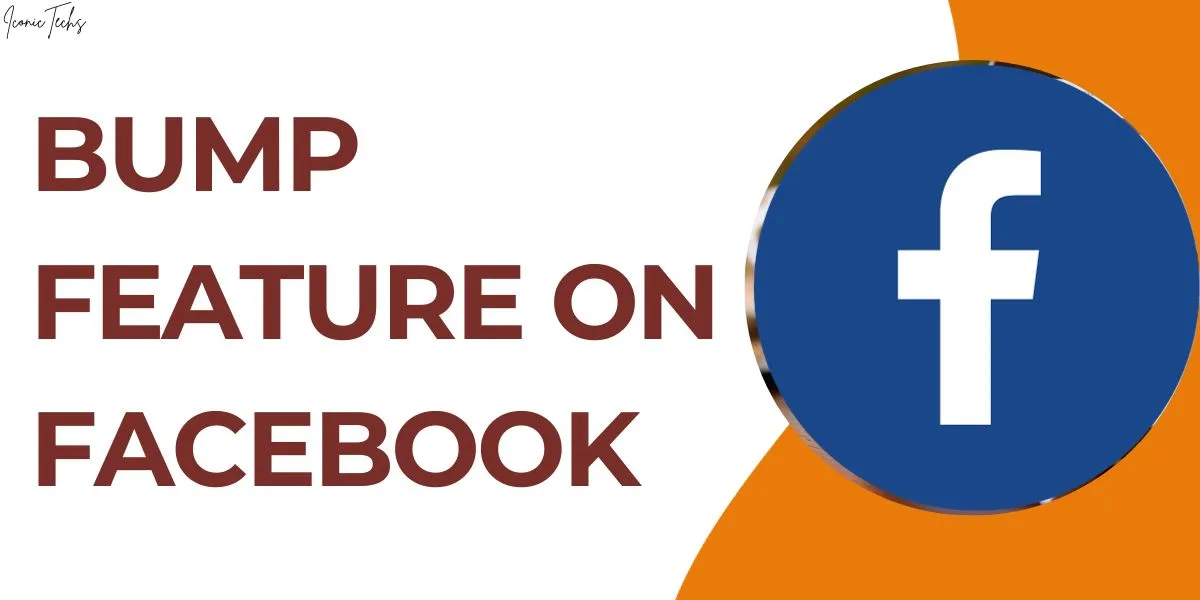What Does Bump Mean On Messenger? How to Use it on Chat?
In the vast realm of Meta’s communication platforms, Messenger stands out as the go-to messaging application for Facebook users.
Over time, it has evolved into a multifaceted platform, offering text, group, voice, and video communication features.
Among the array of tools at your disposal, the Bump feature is a hidden gem, often overlooked by many users.
In this article, we’ll delve into the depths of what Bump means on Messenger and unravel the mystery surrounding its usage.
Bump On Messenger: Decoding Its Significance
Have you ever faced the dilemma of a crucial message being inadvertently ignored on Facebook Messenger?
The Bump feature swoops in as your solution, allowing you to resurface a prior message effortlessly.
It eliminates the need for tedious copying and pasting or relying on the Messenger reply option.
Introduced in late 2022, the Bump feature remains in the shadows for most users. Let’s shine a light on its purpose – serving as a handy reminder for you or your chat partner about a previously sent message.
How To Use Bump on Messenger?
To breathe life into an old message using the Bump feature, follow these simple steps:
- Launch Messenger: Open the Messenger app on your Android or iPhone.
- Select the Chat: Open the chat where you want to bump a message.
- Locate the Message: Scroll up to find the message you want to bump and tap and hold it.
- Choose “More”: In the resulting options, select “More.”
- Bump It Up: Click on “Bump” from the menu to elevate the message as a recent one, notifying your chat partner.
These steps unlock the power of the Bump feature within the Messenger app, ensuring your important messages regain the attention they deserve.
The Aftermath of Bumping a Message
Upon successfully using the Bump feature, the message will be distinctly labeled with a note such as “You bumped your message” or “You bumped [friend’s name]’s message.” This labeled message will appear as a new entry in the chat, accompanied by a notification to capture your friend’s attention.
Troubleshooting: Why Can’t I Find the Bump Option?
If the Bump option eludes you in your Messenger app, consider these possibilities:
- Outdated App Version: Ensure you’re using the latest Messenger app version to access the Bump feature.
- Device Compatibility: The Bump feature is exclusive to mobile devices (Android and iPhone). If you’re on a computer, it won’t be available.
- End-to-End Encryption: If you’re in an encrypted chat, the Bump feature won’t be visible, as Facebook currently doesn’t support it in such chats.
FAQs:
Can I Bump Messages on my PC?
No, the Bump feature is exclusively accessible on Messenger through your iPhone, Android, or iPad. It’s not supported in the PC version.
Can I Disable Bump on Messenger?
While there might not be a compelling reason to disable the Bump feature, if you prefer to do so, you can achieve it by installing a previous version of Messenger that doesn’t include the feature.
Can I Bump All Types of Messages?
Unfortunately, the Bump feature is limited to text messages. Other functions like sharing locations, conducting polls, and handling missed calls cannot be “bumped” on the Messenger app.
Is Bump Available in End-to-End Encrypted Chats?
No, Facebook explicitly states that the Bump feature is not supported in chats with end-to-end encryption enabled.

Hey, My Name Is Sahitya Porwal Founder Of IconicTechs. I Am A Digital Content Creator. I Love To Share Information About Gaming & Technology.